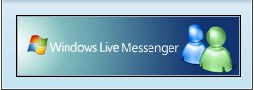
I found a few tutorials on the internet about this but for some reason didn't seem to work with the version available Sep 2009 (I cant find the about button to get the version!!). The other tutorials tell you what to add, but this should help you figure it out yourself so you can try it on future versions or for other clients.
The other tutorials all mention using the host file which I did, and here's what it looked like:
#
## block msn adds
#
127.0.0.1 rad.msn.com
127.0.0.1 global.msads.com
127.0.0.1 rss.video.msn.com
127.0.0.1 ads1.msn.com
127.0.0.1 rad.live.com
127.0.0.1 specials.uk.msn.com
127.0.0.1 config.messenger.msn.com
127.0.0.1 view.atdmt.com
127.0.0.1 edge1.catalog.video.msn.com
127.0.0.1 img4.catalog.video.msn.com
127.0.0.1 rad.msn.com.nsatc.net
But for some reason the adds were still getting through, so for the next step I downloaded a Trial of DNS server and installed the appliaction
http://www.jhsoft.com/
and configured my PC to use it's own IP as a DNS server in:
Ctrl Panel -> Network Connections -> WAN -> TCP options -> DNS server
Next quit all internet apps like gmail, firefox , skype, torrents, network apps etc to reduce the amount of DNS traffic eminating from the PC
Start a Command Prompt:
Start -> Run -> cmd
and issue the command:
ipconfig /flushdns
to clear the current DNS cache.
Start MSN Client and after you see the adds pop up look at the DNS cache snapshot in Simple DNS Plus and block, either in your host file:
c:/Windows/system322/drivers/etc/hosts
or by adding to the restricted Sites on your router (In my case a basic Netgear has a site filter capability).
127.0.0.1 ads2.msn.com.c.footprint.net
127.0.0.1 rad.msn.com.nsatc.net
127.0.0.1 .doubleclick.net
Clear the DNS cache on Simple DNS Plus, clear the windows cache as before and relaunch MSN client and you'll notice the advertising pane replaced with the image at the top of this post!
works! thank you!
ReplyDeleteInstead of downloading/installing new programs, according to electrictoolbox.com you can use the commands "ipconfig /flushdns", open a new conversation window to display an ad, then use "ipconfig /displaydns" to see which site was checked. Adding a site to Restricted Sites in windows Internet Options does not prevent the text ad from showing up, so the hosts file must be necessary as described.
ReplyDeletenice tip with the ipconfig, u learn something new every day :) u can pipe it to more as well which is unexpected but great!
ReplyDelete